If a terminal inside the laboratory LAN is assigned a private IP address such as 192.168.0.10, that IP address cannot be seen from outside the LAN. You will need an IP address that is visible from outside the LAN.
Please check on a terminal that actually uses TSUBAME or an ISV application license.
Connect to TSUBAME and check
The easiest way to find out is to check what the connected terminal looks like by its IP address when it is displayed when logging into TSUBAME.
(The current TSUBAME 4.0 operational status)
https://www.t4.gsic.titech.ac.jp/ X(Twitter):@Titech_TSUBAME
-----------------------------------------------------------------
Last login: Mon April 24 12:00:00 2024 from 131.112.XXX.XXX
[Username@login1 ~]$
When you log in to TSUBAME via SSH, the login message above will be displayed. "131.112.XXX.XXX" in the line "Last login: Mon April 24 12:00:00 2024 from 131.112.XXX.XXX" just before the prompt line is the IP address of the terminal that is visible from outside. However, since this is the IP address used during the previous login, to check your current IP address, log in to the same login node again and enter the address displayed. For information on logging in by specifying a login node, please refer to the TSUBAME User's Guide for instructions on how to log in.
Notice
Sites that you access with a web browser to check the IP address of the connection source ( such as T2Box and ifconfig.me ) may display the address of a proxy server for off-campus access. IP addresses such as 131.112.124.2xx and 131.112.125.2xx are proxy server IP addresses and cannot be accepted.
Also, if you check on a terminal other than the terminal that connects to TSUBAME and uses the ISV application, you will not get the correct address.