We will prepare a license server for those who use MATLAB on a large number of PCs in the laboratory and who have difficulty building a license server in the laboratory. We do not serve the set up of MATLAB license server for each laboratory on TSUBAME hosting separately. Please use this server.
You can use MATLAB by connecting to the license server from a PC connected to Science Tokyo network. (Excluding Campus Wireless LAN, etc.)
It is unnecessary to apply to CII and renewal of the license. We will provide the latest version of license.
Maintenance such as OS update and license renewal is scheduled on the first Wednesday afternoon (around 13:30) of every month. You can not use during that time.
Who can use
Belongs to Science Tokyo
Notes
This agreement is only permitted for research and educational purposes within the university and can not be used for collaborative research or contract research with profit organizations such as companies. In that case please purchase a commercial MATLAB license separately.
If you graduate or retire, you lose the right ro use. please uninstall MATLAB.
Please solve the problems caused by yourself. Most problems are caused by your environment, each problems can not be supported. Please refer to Install guide and Q&A of MathWorks.
Even if you send a e-mail to the liccense administrator from the License Center, the license manager here is the contract agent so will not reply to the questions. For technical support, please use customer support of MathWorks. Please include your license number when contacting customer support.
Preparation
One of the following is necessary. And network and PC settings for connection to the license server are required.
- Installer (MathWorks account is required), license file.
- DVD(TSUBAME account required), installation key(TSUBAME account required), license file.
Obtaining the necessary files
Get the online installer using your MathWorks account
Please create a MathWorks account and download the installer. You will need to login with your MathWorks account during installation.
An installation key is not required. If you attempt to install using an installation key without logging in with a MathWorks account, you will not be able to select available products.
Get the offline installer using your TSUBAME account
If you do not use a MathWorks account, or if you do not have an off-campus connection during installation, use the DVD.Please download and use the DVD image.The files are located on TSUBAME, so you need to log in to TSUBAME.
The DVD image is located under the /gs/bs/GSIC/download/MATLAB/R20XXx directory, so please use SCP or SFTP to download the appropriate one for your OS. The file installation key (install_key.txt), which is necessary for installation, is also located in the same place, so please copy and paste the text.
| イメージファイル | OS |
|---|---|
| R20XXx_win64_dvd1.iso R20XXx_win64_dvd2.iso | Windows 64bit |
| R20XXx_maci64.iso | MacOSX |
| R20XXx_glnxa64_dvd1.iso R20XXx_glnxa64_dvd2.iso | Linux |
License File
Download license.dat under /gs/bs/GSIC/download/MATLAB/. The version described in the license.dat file has no effect.
Network and PC setting
Make sure you can communicate by permitting communication of port 27000 and 37000 to license server matlab1.cc.titech.ac.jp .If you can not communicate, please change the network settings in the firewall, labolatory, building.
Install
When using the installer and MathWorks account
Launch the installer, log in with MathWorks account, select product, and install. Please select the license file (license,dat) downloaded at activation.
If installing on ac PC not connected to the Internet, please boot from DVD. Use installation key to select the product and install it. Selecting a license file for activation is similar.